全部在代码里..
import QtQuick 2.6
import QtQuick.Window 2.2
import QtQuick.Controls 1.2
import QtQuick.Layouts 1.3
ApplicationWindow { // 顶层会话窗口, 不同于 Window, ApplicationWindow 可以支持更多控件
id: root // qml 属性名
visible: true
width: 800 // Screen.width 则全屏
height: 600
GridLayout { // grid 布局
anchors.fill: parent // 锚点为填充
anchors.margins: 20 // 锚点距边框间距
rowSpacing: 20 // 横纵向间距
columnSpacing: 20
id:grid
property var name1: "尼玛张" // 自定义属性
property var name2: "尼玛王"
//flow: width > height ? GridLayout.LeftToRight : GridLayout.TopToBottom // 排列方式
Rectangle {
Layout.fillWidth: true // 尽可能地宽, 自适窗口大小需要设置这个值
Layout.fillHeight: true
color: "#5d5b59"
border { // 边框属性
color: "#FF0000" //border.color:"#FF0000" 这种方式也可以
width: 4
}
Label {
anchors.centerIn: parent // 定位到中心, 相对于母类
text: "矩形 1"
color: "white"
}
}
Rectangle {
Layout.fillWidth: true
Layout.fillHeight: true
color: "#1e1b18"
Label {
id:lable2
text: "矩形二, 可拖动"
onXChanged: {// on + 属性名(首字母大写) + 事件名 可以自动生成槽函数
text = "你不要拖我走!!";
}
color: "red"
MouseArea { // 鼠标区域
anchors.fill: parent // 区域: 父类所在区域
drag.target: parent // 拖动目标: 父类
onClicked: {if( parent.text == grid.name1)
{lable2.text = grid.name2;}
else
{parent.text = grid.name1;}
}
}
}
}
}
}
正文完






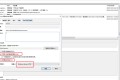
感受学习的力量!